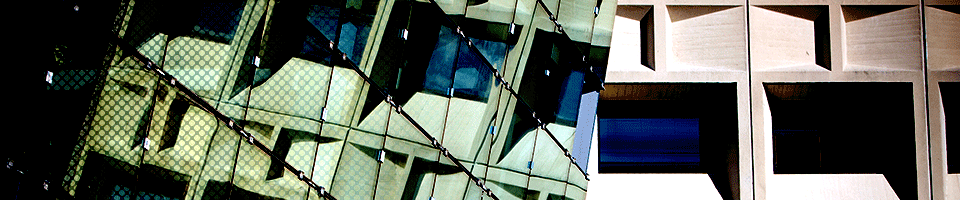Remote Learning Resources
To protect the integrity of SENS and UB computing and network services, direct connections from computers outside of the local UB network are blocked. However, UB supports the Virtual Private Network (VPN) protocol, which allows for secure access from off-site systems. This UBit web page has instructions on how to configure your computer to use the AnyConnect VPN software.
Work From Home
Given the current situation with regard to COVID-19, we expect that many faculty and staff will want to work from off-campus locations. Here are instructions on working from home.
Planning for Full Online Instruction
Please note that the instructions in this section are intended for instructors. Students will be provided with instructions at a later date.
Shown below are some brief highlights of a few of UB’s technology resources for teaching and collaborating remotely.
For help with these and other UB online services, please contact the UBIT Help Center at https://www.buffalo.edu/ubit/help, by phone at 716-645-3542, or by visiting the walk-up location at the service desk on the third floor of the Silverman Library in Capen Hall.
For more information on transitioning your course materials online or to request a consultation on Blackboard, please visit the Center for Educational Innovation’s guide at: https://www.buffalo.edu/ubcei/teachingbeyond.html
UB Learns (Blackboard) Learning Management System
UB Learns is an online environment to create, deliver and manage course content, as well as monitor participation and assess performance among learners. Many UB online services (like Panopto and UBbox) integrate with UB Learns for a seamless learning experience.
For more information about UB Learns: https://www.buffalo.edu/ubit/service-guides/teaching-technology/teaching-services-for-faculty/ublearns.html
Web-based Cloud Storage with UBbox
UBbox is unlimited, secure cloud storage for everyone at UB. It has powerful features for collaboration and integrates with apps like Microsoft Office Online and Google Docs.
For more information about using UBbox for remote work: https://www.buffalo.edu/ubit/news/article.host.html/content/shared/www/ubit/news/2018/ubbox-works-where-you-do.detail.html
Recording Your Lecture with Panopto
Panopto can be used from any device to create dynamic educational videos by capturing voice and video and combining it with presentation slides and more. Panopto features easy editing and captioning, and easy ways to share videos with students and analyze their participation.
For more information about getting started with Panopto: https://www.buffalo.edu/ubit/news/article.host.html/content/shared/www/ubit/news/2017/recording-with-panopto.detail.html
Please refer to the SENS Panopto page for more information on installing and using Panopto.
Live Remote Collaboration with Zoom
Zoom provides a variety of features for conducting video meetings, webinars, and recording sessions for later viewing.
Please refer to the SENS Zoom page for more information on using Zoom.
Live Remote Collaboration with Cisco Webex Meetings
Host online office hours or group meetings with Cisco Webex Meeting’s private virtual meeting rooms. Collaborate using voice, video and/or chat, share your screen and record meetings for later.
For more information about getting started with Cisco Webex Meetings: https://www.buffalo.edu/ubit/news/article.host.html/content/shared/www/ubit/news/2019/webex-tips.detail.html
Please refer to the SENS Cisco Webex Meetings page for more information on installing and using Cisco Webex Meetings.
Live Chat and Collaboration with Cisco Webex Teams
Cisco Webex Teams is a chat and collaboration software package supported by UBIT. It is comparable to other group-focused chat products such as Slack.
Webex Teams is available as a web application that can be used within a web browser without installation. It can also be installed as an app on:
- UB-owned Windows and macOS devices, via SCCM Software Center and Jamf Self Service, respectively.
- Personal Windows and macOS devices, via the Downloads page on Webex's website.
- Android devices, via Google Play.
- iOS devices, via the App Store.
Please refer to the SENS Cisco Webex Teams page for more information on installing and using Cisco Webex Teams.
Chat and Manage Your UB Phone Using Cisco Jabber
Using Cisco Jabber, you can place, receive and manage telephone calls using your Internet-connected computer and a headset, or open a text window to chat with colleagues who are also using Jabber.
For more information about getting started with Jabber: http://www.buffalo.edu/ubit/service-guides/phones/jabber.html
Please refer to the SENS Cisco Jabber page for more information on installing and using Jabber. That page also details some prerequisites for using this software.
My Virtual Computing Lab
The UB My Virtual Computing Lab service lets you use popular software programs directly from your computer.
For more information about My Virtual Computing Lab: https://www.buffalo.edu/ubit/service-guides/software/my-virtual-computing-lab.html
UB Phone Support
Many UB phone features can be accessed from home or another remote location.
To check your voice mail remotely:
- Dial 645-3333.
- When connected, press *.
- Enter your ID (7 digit telephone number) followed by #.
- Enter your password followed by #.
- Follow the instructions.
More information about the UB phone system can be found on this service guide: https://www.buffalo.edu/ubit/service-guides/phones.html