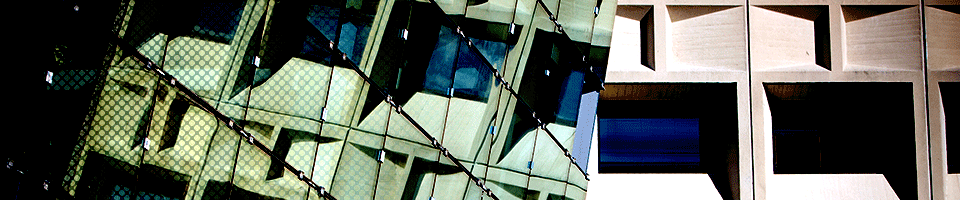Preparing to Work From Home
Before you can start accessing SENS and UB computing and network resources from home, there are a few necessary prerequisites. This page will help you prepare for successfully connecting remotely.
First Steps
Here are some questions and answers that may help you evaluate if you are ready to work from home:
- Q: Do you have a computer at home?
- A: If you do not have a computer in your home or other remote working location, please contact senshelp@buffalo.edu and we will try to loan you a computer if we have any in our inventory.
- Q: Is your home computer adequate for working from home?
- A: The UB Student Computer Standards page has recommendations for students, which can apply to faculty and staff as well for purposes of working from home.
- Q: Is taking your work computer home an option?
- If you wish to take your work computer home, it must be approved by your department, per University policy (look for the security section). If allowed, you must complete a property removal form with your department office, and the computer must be reconfigured by SENS to allow working from outside UB's network environment.
- Q: Is your computer up to date?
- A: Some of the steps below will require your computer to appear as though it is on the University network, and, as such, conform to at least some of our security standards. At a minimum it should be up to date (please run Microsoft Windows Update, Apple software updater, or whatever is appropriate for your operating system), have antivirus software running, and have a good password for the account that will be used for working remotely.
- Q: Do you have a webcam and microphone?
- A: If you do not, and you intend to record lectures using Panopto or do interactive sessions using Webex or Zoom, you will need a webcam and microphone. If you do not, please contact senshelp@buffalo.edu and we will loan you them if we have any available. If not, we can provide recommendations on types to purchase.
- Q: Do you have your UBit password?
- A: We really hope that you don't keep your UBit password on a Post-It note stuck to your work monitor, but just in case please be sure you know your current password.
- Q: Do you have your Duo authenticator?
- A: If you are not using your smart phone to perform Duo authentication, please make sure you have your fob with you. If you do not have a fob, you can obtain one from the UBit service desk, located on the third floor of the Silverman Library in Capen Hall.
- Q: Do you have other things you may need from your office?
- A: This is not particularly an IT question, but a good question nonetheless. Please make sure you have any necessary documents or other items from your workspace that you may need at home.
- Q: Do you know how to access your work phone from home?
- A: You can access voice mail remotely, forward your work phone to another number, and perform other tasks that may necessary for working from home. UBit provides a phone service guide that explains how to perform these tasks. Some basic information is also provided below.
- Q: Do you have the software you need to perform your work?
- A: The following sections will assist you in installing and configuring software you may need to successfully work from home.
Next Step: How to Work From Home
There are two basic ways you can access the software and other resources you need from home:
- By creating a remote connection to your work computer, where you will be working with a view of your work computer's desktop on your home computer; or
- By using software directly installed on your home or work-from-home computer.
RDP from home instructions will go here as soon as they are posted.
To use software directly on your home computer, continue with the following sections.
Next Step: VPN Software
To protect the integrity of SENS and UB computing and network services, direct connections from computers outside of the local UB network are blocked. However, UB supports the Virtual Private Network (VPN) protocol, which allows for secure access from off-site systems. You will need to install VPN software on your home computer to access our network resources remotely.
The UBit Virtual Private Network (VPN) page has instructions on how to configure your computer to use the AnyConnect VPN client software.
Supplemental Steps: Software
Here are brief instructions on how to install basic software packages you may need to use from home.
Microsoft Windows
If you have a personally-owned Microsoft Windows computer, please refer to UBit's Downloading Software for Personally Owned Windows Computers page for instructions on how to download Symantec Endpoint Protection (antivirus) and/or Microsoft Office 2019 Professional Plus. If you have a UB-owned computer that was configured by SENS, these software packages are already installed.
To install the Box Drive client, which will allow you to access your UBbox files from home, please refer to UBit's Save Files in the Cloud with Box Drive page.
Apple Macintosh
If you have a personally-owned Apple Macintosh computer, please refer to UBit's Downloading Software for Personally Owned Macintosh Computers page for instructions on how to download Symantec Endpoint Protection (antivirus) and/or Microsoft Office 2019 for Mac. If you have a UB-owned computer that was configured by SENS, these software packages are already installed.
To install the Box Drive client, which will allow you to access your UBbox files from home, please refer to UBit's Save Files in the Cloud with Box Drive page.
Additional Software
For instructions on installing and using remote learning software, such as Panopto, Webex, and Zoom, please refer to the SENS Remote Learning Resources page.
Other software and tools provided by UBit are available from this software page.
Last Step: UB Phone Support
Many UB phone features can be accessed from home or another remote location.
To check your voice mail remotely:
- Dial 645-3333.
- When connected, press *.
- Enter your ID (7 digit telephone number) followed by #.
- Enter your password followed by #.
- Follow the instructions.
More information about the UB phone system can be found on this service guide: https://www.buffalo.edu/ubit/service-guides/phones.html