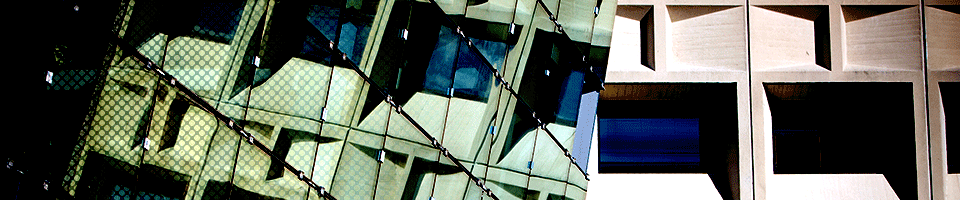The X-Win32 X Window Emulation Package
The X-WIn32 software package allows users of Microsoft Windows systems to use applications from remote Unix or Linux systems that use the X Window Protocol. If you have not done so already, you should download X-Win32, install it, and read the appropriate usage notes (if any) for the version of Microsoft Windows you are using on your computer.
The instructions below will help you add sessions to the X-Win32 software to support SENS timeshare and UBUnix sessions.
Configuration
Note 1: If you are using a PC in SENS-supported lab, X-Win32 is already installed and configured, and you can skip ahead to the section "Running X-Win32".
Note 2: If you downloaded X-Win32 from the UBIT X-Win32 download site, it is already configured for many of the systems shown below, and you can probably skip ahead to the section "Running X-Win32" unless you need a system that is not part of the preset configurations.
Running X-config
- Launch the program called "X-Config", located in the newly created "X-Win32 2012" program group in your "Start" menu's program list.
- Click once on the "My Connections" folder icon under the "Connections" tab, then click "Manual..." under "New Connection" on the right side of the screen.
- Select your connection method based on the list below and fill in the appropriate information for the session you want to use.
- Click "Save".
- Click "Apply" and if you are finished adding the sessions you wish to use click "OK" to finish the configuration.
Recommended Session Settings
| Session Name: | Sessions: | |
|---|---|---|
| ENG Linux | Connection method: | ssh |
| Host: | linux.eng.buffalo.edu | |
| Port: | 22 | |
| Command: | xterm -ls -sb -fn 9x15 | |
| ENG Unix | Connection method: | ssh |
| Host: | unix.eng.buffalo.edu | |
| Port: | 22 | |
| Command: | xterm -ls -sb -fn 9x15 | |
| NSM Unix | Connection method: | ssh |
| Host: | unix.nsm.buffalo.edu | |
| Port: | 22 | |
| Command: | xterm -ls -sb -fn 9x15 | |
| NSM Linux | Connection method: | ssh |
| Host: | linux.nsm.buffalo.edu | |
| Port: | 22 | |
| Command: | xterm -s -sb -fn 9x15 | |
| UBunix | Connection method: | ssh |
| Host: | ubunix.buffalo.edu | |
| Port: | 22 | |
| Command: | xterm -ls -sb -fn 9x15 | |
Running X-Win32
- Launch "X-Win32" from the "X-Win32 2010" Start Menu item if installed on a personal system, or from the "X-Win32 2010" Start Menu item in SENS labs.
- Left-click on the "X" icon that appears near the clock in the Task Bar's Notification Area, located on the lower right-hand corner of the screen.
- You should see a list with the sessions you created earlier, plus some pre-made configurations that were installed during installation. Select the session you want to use and you are now ready to run your programs remotely on either the SENS timeshare systems or the UBUnix central timeshare system.
Usage Notes
- In order to run your application you need to make sure you are connected to the internet, and if you are off-campus you must also be connected to UB VPN.